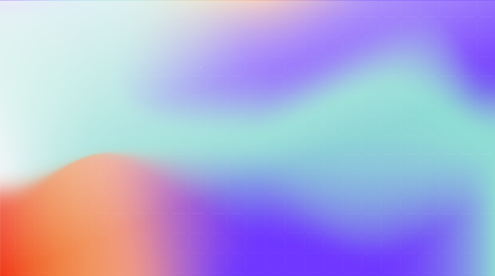To better support you in completing your training and business goals, Uptale would like to provide you some sidekick tricks that may fit your needs 🙂
With the casting and live streaming options in Oculus headsets, you can now live in the training of your colleagues without blind-guessing what they are wowing at 😯
Why would it be practical for training?
Benefits for trainers:
- Possible to see what the learner is doing within the training 👀
- Able to provide instant feedback on their performance
- Feasible to connect to the overseas teams using live-streaming
- Time-saving
Combining with our Uptale platform, you can have a comprehensive view of their performance, and be able to give them advice on areas to focus on. This is particularly useful for soft skills training, which is normally harder to assess the capabilities of their employees and the improvements.
Benefits for learners:
- Enable and improve communication and stimulate brainstorming 🤯
- Prerequisite skills, soft skills, and team spirit will be trained
- Potential knowledge transfer
- More fun and engaging
Sharing is caring, this promotes knowledge transfer instead of knowledge hoarding.
How does it work?
Casting your training is as simple as viewing your VR training on Uptale Player App. Depending on the model of your headset, the steps and the destination of the casting will be different.
Aircraft Maintenance Staff use case:
Casting/live streaming an aircraft maintenance engineer practices inspection and repair the new type of engine 👩🔧 👨🔧. Teammates can observe and discuss simultaneously how it should be fixed, with or without being physically in the room. This enables knowledge sharing and creates emotional memories.
Casting with Oculus Quest:
Items required:
- phone with Oculus app installed x1
- Oculus Quest x1
- Google Chromecast x1 / TVs with built-in Chromecast functionality (beta mode)
Destination: TV / phone
Make sure that your Oculus Quest, phone and/ or Chromecast device are all connected to the same Wi-Fi network.
a. Casting from your headset
- Open the Oculus app on your phone
- Put on your headset, select Sharing from the bottom toolbar
- Select Cast from the Sharing menu.
- Select Start from the in-VR prompt.
- You should have an in-app prompt pop up on your phone now, accept it and select Start Casting
b. Casting from the Oculus app on your phone
- Open the Oculus app on your phone.
- Select from the top-right of your screen.
- Under Cast From, select the headset you’d like to cast from.
- Under Cast To, select This Phone or the Chromecast device you want to use.
- Tap Start at the bottom of your screen, put on your headset, and accept the in-VR prompt to start casting.
To stop casting from your Oculus Quest headset
- Select Sharing from the bottom menu.
- Select Cast from the sharing menu.
- Select Stop Casting from the in-VR prompt.