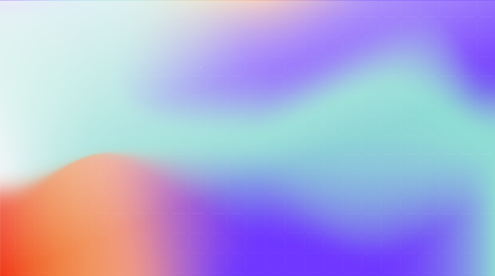Finally it comes to your show time. You entered the meeting room with full gear, planning to transform everyone into Wade Watts in Ready Player One. Without warning, what they have found in the OASIS, is not the digital Easter egg that you have hidden, but frustration.
The VR experience you have prepared, despite how immersive and mind-blowing it is, keeps pausing to buffer, the participants experience only the disadvantages of deploying this technology. You have wasted your time and more importantly, the opportunity to show the best of VR.
To assist you in successfully running a demo-effect-free (and gluten-free!) session, besides having two offline applications developed for you, we have prepared this ultimate guide.
Check connectivity
Depending on the type of devices you are prepared to use, the internet connection speed required for launching an experience is different. For web version users, 3 modes of experience launching are at your choice.
It is recommended to take the time to run a speed test to determine which mode to apply.
Our minimum requirement is 0.5 Mbps to stream content, however to ensure a decent user experience, we need:
- < 3.0 Mbps or unstable connectivity : Preload & Play
- < 12.0 Mbps: Optimized Load & Play
- > 25.0 Mbps: Stream
Stream option is recommended when you are having a high speed internet, you can launch the experience directly without patiently waiting for contents to be fully downloaded and launch.
Preload mode allows you to have your experience ready and be kept on the browser idly until you need it, in other words, you can preload your experience whenever you have good connection and be stress-free when you are in an unfamiliar area for demonstration. As experience will be launched only when the content is fully downloaded, we do not recommend you to do it at the last minute, given that the waiting time can diminish the actual user experience.
Takeaway: have everything preloaded would be the best solution !
For users planning to run VR experience using the two Uptale applications, Uptale Player and Uptale Classroom, we keep the best for you – your experience can be preloaded and stored in your device for 14 days, both online and offline use. Average connectivity is required for preloading the experiences, though. Our minimum speed requirement for a quick pre-load would be 2–3Mbps, slower than this will still work but takes more time. Any interrupted download can be resumed after a lost connection as well.
Preload experience
If you are using our applications to run VR experience, we highly recommend you to preload the experience before you head to the venue. By preloading the experiences where you have steady connectivity at, it may save you from having an adrenaline rush.
As both of our applications run perfectly on mobile devices, it is wise to preload them on your phone as well, in this way you can show them anytime, anywhere, even if you bump into your prospect in a toilet.
Remember to clear cache and preload again if you have updated your experience though 🙂
Do not preload all devices at the same time
Whether you preload the VR experience onto your device or do it A to Z in the venue, it is risky to load the VR experience(s) with multiple wireless devices at one time, as this will put strain on your wireless network. VR experience itself, especially with 4K content, is a monster bandwidth hog.
Use your mobile phone as a wifi router (just in case)
Indeed our applications can be used offline, but it doesn’t harm to have a contingency plan on hand right?
Once you arrive at the venue, before urging to test the local wifi, use the “Portable Wi-Fi Hotspot” function on your mobile phone to test the preloaded experience, as sometimes unregistered devices are not authorised to use the enterprise wifi.
Your mobile phone will act as a Wi-Fi router and tether data to your other devices. Once you have logged into your Uptale account and check all experience have been correctly preloaded and stored, you can switch to the public Wi-Fi, or launch the experiences completely offline.
Integrate your training sessions with Uptale’s Box Trainer
To have a demo-effect-free session is not only about being able to have all software ready-to-use, but also the hardware.
It is not easy to keep your table tidy when you are alone in a roadshow with plenty of visitors consistently trying your VR experience, you have the remotes and headsets here and there, you often get into mini heart-attack of losing one of the remotes or being unable to match the remote and the headset.
No worries we got your back. Our Box Trainer “all inclusive” is designed for that. An ideal solution for large group training / demonstration, you can store all your devices including your tablet, headsets, training documents and so on securely and constantly being charged inside the table, nice and neatly.
Given that all devices are installed and configured with our offline applications, this assists you to run your VR sessions anywhere and anytime without limitation of internet speed, and now what you need for mind-blowing VR experience, is good VR content only, which Uptale can help you on that 😉
Easily deploy your training courses in VR
Our experts are ready to assist you with total immersion and successful deployment.